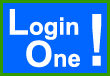 Basic setup instructions for Login One! plug-in for Joomla! 3
Basic setup instructions for Login One! plug-in for Joomla! 3
This information is to be considered a basic guideline for the Trial Edition and is provided 'as is', without any form of warranty or guarantee.
Your Joomla! installation and setup may be different from the basis for these instructions.
|
1. Preparation
Make sure that you have the latest version. The Login One! download zip file contains an installation package that will install a authentication plug-in and a user plug-in. Install the package through the back-end of your Joomla! website, as per standard procedure.
Warning: Authentication and user plug-ins are sensitive and critical! You are strongly advised to make a backup of your Joomla! database(s) before installing this plug-in.
System requirements:
- Trial Edition Joomla! 3.5 or later. Premium Edition Joomla! 3.5 or later. Business Edition Joomla! 3.8.4 or later.
- Joomla! back-end global config (tab system): Session Handler set to "database" (i.e. not PHP and not "none")
- Website uses the standard Joomla! log-in module. This plug-in may work well with other 3rd party log-in modules, but this cannot be guaranteed.
- Browser has cookies enabled.
|
|
2. Installation
If you already have an earlier version of Login One! installed, just install this version on top of your existing install. Your settings will be kept.
Install the package (ZIP file) through the back-end of your Joomla! website, as per standard procedure.
|
|
3. Plug-in Manager
If you are using the Premium or Business edition, it is recommended to activate the login over-ride. Before you do this, you may need to pay attention to the log-in override settings under "Advanced Options". See the instructions in the documentation ("Plug-in Activation").
Enable both Login One! plug-ins (authentication and user). All registered users except Super Users will be denied multiple log-ins.
Make sure that both Login One! plug-ins are at the top of the authentication and user plug-in list, so that they will be acting before any other plug-in.
Save the plug-in settings.
|
4. Plug-in Manager
IMPORTANT: You must disable BOTH the standard Joomla! authentication plug-in (named Authentication - Joomla) AND the standard Joomla! user plug-in (named User - Joomla!). If you do not disable these, this plug-in will not work, but first make sure that you have enabled the Login One! plug-ins, otherwise you will not be able to log into your website's front- and back-end. |
|
5. You're done. Enjoy!
Test your install. Log in with the same user name at two different work stations, but not as a Super User.
If you do not have a second work station available, you can do the following:
- Premium and Business Edition only: Set the 'Strict mode' parameter to YES ('Basic Options'). Save the parameters.
- Log into the frontend of your website as a registered user (not as a Super User).
- Shut down your browser completely, without logging out.
- Restart your browser and log into your website again. You should see the Login One! notification.
- Do not forget to set the 'Strict mode' parameter back to NO after you are done.
|
|
USAGE NOTE
Some users do not end their session by properly signing off. They simply close their browser. Joomla! then continues to keep the session in its database. So if you sign back in before the first session has expired, Joomla! will register your second login as a multiple session and Login One! plug-in should deny access. However, if you sign in at the same work station where you ended an earlier session by closing your browser, Login One! will allow access if you have set the 'Strict mode' parameter to NO.
So, if you are planning to continue with a new session at another work station, make sure you properly sign off at the first work station. If you don't, you will have to wait until the first session expires. The waiting time depends on the website's configuration (in particular the Session Lifetime in Global Configuration).
If you experience unexpected behaviour, please check whether the Login One! user plug-in has been enabled.
A trouble shooting guide is here.
ABOUT COOKIES
The Login One! plug-in uses cookies to establish whether a user is trying to log in twice at the same work station. If this is the case while the plug-in has been set to "Strict mode NO", the cookie is checked and the user is allowed a second log-in. If you have disabled cookies in your browser, you will not be able to have multiple sessions from the same work station.
|
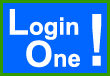 Basic setup instructions for Login One! plug-in for Joomla! 3
Basic setup instructions for Login One! plug-in for Joomla! 3
