 TROUBLESHOOTING GUIDE
TROUBLESHOOTING GUIDE
GlobeWeather for Joomla! (all Joomla! platforms)
Preamble:
This information is to be considered a basic guideline and is provided 'as is', without any form of warranty or guarantee.
This troubleshooting guide applies to the current GlobeWeather editions and versions.
Your Joomla! installation and setup may be different from the basis for these instructions.
PROBLEM INSTALLING GLOBEWEATHER
Occasionally, a problem with the installation of GlobeWeather with Joomla! 1.6 has been reported. Disabling the Joomla! FTP layer may help. See our forum topic.
There may also be an upload file size limit for your website (may be as low as 2M). If so, you may need to contact your ISP to increase this limit.
The remainder of this Trouble Shooting Guide assumes that the installation went OK.
CHECKS YOU MUST ALWAYS DO FIRST
The most commonly made mistakes are in the following basic parameters entered in the module's setup (backend Module Manager, Basic Options). So check these first!
- Are you using the latest version? There is a 'version check' link in the module management screen (back-end), under Description. Look for "Is this the latest version? Check it here".
- Have you entered the correct station ICAO codes? They should be four characters each.
- Look at the NUMBER of station codes that you have entered. They must be comma-separated.
- There must be an equal NUMBER of entries for the following options:
- Station descriptions;
- Station time zones;
- AutoCalc options (where the "Y"s are). Premium and Business Edition only;
- Local sunrise and sunset hours.
- Also check your local time offset. This setting does not impact performance, but is used for the weather details list.
OTHER PROBLEMS
You have taken care of the above and the module is still not working.
If you see error messages related to the metar cache, see the instructions in the documentation that comes with the downloaded package.
Possible cause: The module has not been properly published.
Possible solution: Back-end. Check the module status (should be 'Published') and whether template position, access and module Menu Assignment have been set correctly.
Cause: Your website's PHP install has not installed or enabled the ftp extension.
Possible solution:
a. If you have access to phpinfo(), check if 'ftp support' is present and set to 'enabled'. Or, if you have access to php.ini, look for the entry ';extension=ftp', remove the semicolon (;), save the file and restart php.
b. If you have no access to php.ini you must contact your provider and ask for the php ftp extension to be installed/enabled.
Cause: You may have changed one or more settings, but the module is using cached content.
Possible solution:
a. Use the station selector to select this (or another) station again. Doing so - more or less - resets the module. You may need to expand the details list to see the station selector.
b. Wait until the weather data are refreshed, typically each 30 minutes.
Possible cause: The configured time zone of your website is incorrect.
Possible solution: Check the configured time zone of your website at the admin back-end: System / Global Configuration / tab 'Server' / under 'Location Settings' look for 'Website Time Zone'.
Possible cause: Default module CSS styling of your website is faulty, incomplete or missing.
Possible solution: Enter '_globeweather' (without the quotes) as the Module Class Suffix in the back-end Module Parameter list. If this does not help, you can use '_globeweather' as the Module Class Suffix and modify the CSS styling (file /modules/mod_globeweather/mod_globeweather/css/globeweather.css). There is plenty of information on the internet about CSS styling.
 Meaning: No weather data could be retrieved.
Meaning: No weather data could be retrieved.
Possible causes and solutions:
In GlobeWeather Premium and Business, you can activate the Diagnostics function (Advanced Options) to better trace the problem.
a. There is a temporary problem with the station's data transmission. Try again 10 minutes later.
b. The data retrieval mode (HTTP or FTP) has been set incorrectly. If this is the cause of the problem, you should see the disconnected icon with every station that you have configured. Change the data retrieval mode and try again after 5 minutes when the data file cache has expired. GlobeWeather Premium and Business Editions include the Auto Detect-SmartMetar function and will attempt an alternative retrieval mode automatically; For Premium and Business, "Auto Detect" is the recommended retrieval mode.
c. The HTTP or FTP timeout may be set too tight for your website (Advanced Options). Set to higher value.
d. The station does not exist. Check the station's four-character ICAO code that you have entered. You can use the website https://www.aviationweather.gov/metar to see if the station exists.
e. The station does not transmit weather data in the right (metar) format. You can use the website https://www.aviationweather.gov/metar to find out if metar data exist for this station. See also under 12.
f. If you have tried all the above options and none are working, your ISP has probably blocked both the HTTP and FTP access to external websites. If this is the case, there is nothing you can do except asking your ISP to enable either HTTP or FTP access. Upgrading to GlobeWeather Premium or Business Edition will NOT solve the problem.
![]() Meaning: Weather data have been transmitted, but were recorded more than 6 hours ago.
Meaning: Weather data have been transmitted, but were recorded more than 6 hours ago.
Possible causes and solutions:
a. The station has not updated its data yet, or is not transmitting data on a regular basis (standard is approximately every 30 minutes). There is nothing you can do except be patient and hope for a more recent update of the weather data.
b. The station has meanwhile stopped transmitting weather data but its last transmission is still made available. Configure a different station nearby.
![]() Meaning: AutoCalc not possible.
Meaning: AutoCalc not possible.
Possible causes and solutions:
a. Most likely: Time zone for the station set wrongly, so that the calculated local sunrise time appears later than sunset time (e.g. sunrise 18:45 and sunset 06:45, the latter is in fact next day).
b. Station position (lat long) out of range, i.e. extremely north or south. Disable AutoCalc for this station (see instructions).
c. Station has endless day or night. See the instructions (SUNRISESET_HOURS) how to configure this.
d. Station coordinates (lat long) unknown. Update the weather station list to its latest version (see SUNRISESET_HOURS). If this does not solve the problem: disable AutoCalc for this station (see instructions).
e. The file containing worldwide stations' codes and positions is missing. Re-install Globeweather on top of the current install.
The scrolling ticker line should have the following format:
- First it may (or may not) start with a weather icon;
- Next is the name of the weather station;
- Next a space then the temperature number plus unit (°C or °F) followed by a space;
- Next three plus signs +++ but only if there is a following station
- and then, if there is any, the next station's details, starting again with (or without) a weather icon.
So, an example without weather icons would look like: Amsterdam 20°C +++ New York 24°C +++ South Pole -28°C
If you see a different format on your website, the module's configuration is probably not correct or not complete. Please see the documentation which is included in the downloaded install package.
Possible cause: The weather data take long to (re)load OR cannot be loaded at all.
Possible solutions:
In GlobeWeather Premium and Business, you can activate the Diagnostics function (Advanced options) to better trace the problem.
a. You may have selected a wrong or less suitable metar data retrieval mode. Change it in the Advanced options. For GlobeWeather Premium and Business, the recommended mode is "Auto Detect". If you have already selected the AutoDetect retrieval mode, please allow a few days for our proprietary SmartMetar technology to optimise its settings.
Business Edition only: If the module never seems to (re)load, look at the 'Metar retrieval options' (Advanced options) and remove one option at the time and refresh the front-end page after every single removal; the metar data provider may have disabled a specific retrieval protocol.
b. Premium and Business Edition only: You may have enabled the diagnostics option (the text "Diagnostics ON" appears). Disable it.
c. Unlikely, but could happen: Your ISP has changed HTTP/FTP data transfer permissions. GlobeWeather freeware edition: see above, under a. GlobeWeather Premium and Business: Reset the SmartMetar function as follows: (1) Select either HTTP or FTP as the data retrieval mode (Advanced options). (2) Save the parameters and refresh the frontend page. (3) Re-select AutoDetect as the data retrieval mode (backend) and save the parameters.
Cause: The station is not transmitting weather condition data.
Possible solution:
a. Configure a different station nearby.
a. Find the station's ICAO code (four characters). Use for example Greg Thompson's metar list on http://www.rap.ucar.edu/weather/surface/stations.txt
b. Enter and submit the station's ICAO code in the small "Request METAR data" form on the website https://www.aviationweather.gov/metar
c. If you see a string of characters and digits in the line below "Data at...", the station has transmitted weather data. The first part of the string is the data record date.
Metar data have a specific and defined format. You can find a lot of information about the subject on the internet.
An example of metar data as retrieved from the NOAA website is the following string:
2011/04/14 09:55 EHAM 140955Z 22004KT 160V300 9999 SCT015 10/07 Q1019 NOSIG
The string starts with date and time (UTC). Next the station code ("EHAM" for Amsterdam Airport). The part "140955Z" is a contraction of day (14th), time (0955) and 'Z' which stands for 'Zulu time' (this is UTC). What follows are the weather data for the station.
The important part of the metar are the station code ("EHAM" in this example, sometimes preceeded by the word "METAR") and what follows. GlobeWeather stores the metar without the first two components of the above string (i.e. without date 2011/04/14 and time 09:55).
Possible cause: The submit button has (nearly) the same colour as the background.
Solution: Under Advanced Options, you can configure either "black" or "white" for the station selector button. Select the option that best suits the background colour of your webpage.
Possible cause: Javascript not enabled or not up-to-date.
Possible cause: Using the freeware edition with multiple instances of the module installed, on the same or different page(s).
Solution: Get yourself the Premium or Business edition, these support multiple instances of the module.
When having two or more instances on the same page, the weather data scrolling marquee of only one instance will be shown. This is the only limitation.
Innato BV
19 Dec 2021


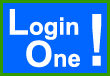
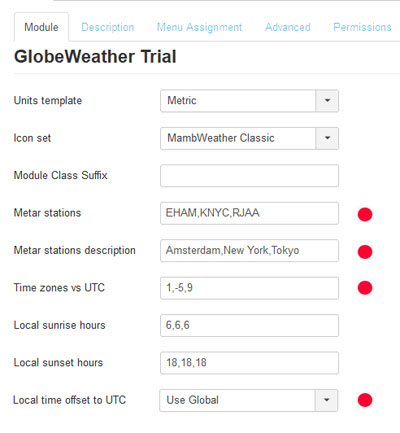
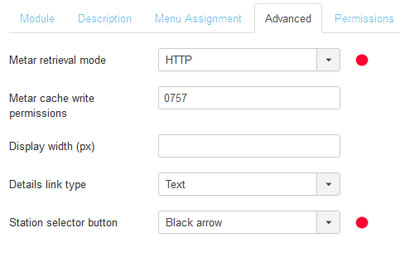
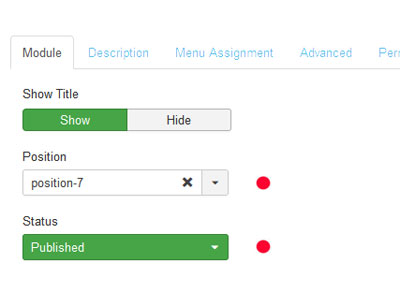
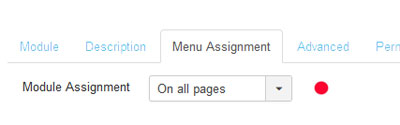
 If you see an "unplugged" icon, with temperature indicating "---", the weather data file may have become corrupt or no weather data are available for the station. Some stations in the ICAO list do not (any longer) provide usable metar data.
If you see an "unplugged" icon, with temperature indicating "---", the weather data file may have become corrupt or no weather data are available for the station. Some stations in the ICAO list do not (any longer) provide usable metar data.